Personal websites are websites that are used to promote campus clubs and organizations and/or the work, research and professional development of individual students, faculty and staff members. Various options are available for personal websites to suit different needs and purposes.
Use Policy
All personal websites must conform to the University Computer Use Policy.
Google Sites
Web Services recommends Google Sites as the most user-friendly option for students, faculty, and staff who wish to create personal websites or sites for faculty/staff committees, organizations, or interest groups. See our sample Google Site, which contains more information and tips for creating your own site.
Student Organization Websites
Club and organization sites can be created on Engage, which is managed by Electronic Student Services.
WWW Server (for advanced users)
Faculty, staff and students who are comfortable creating sites in HTML and managing files via an FTP client can host sites on the WWW server. Appalachian provides faculty, staff and students with free web hosting (50 MB) for personal websites as long as they are members of the Appalachian community. By default, all users have web accounts on the WWW server.
Build
Before you can view content on your personal website, you need to build the pages of your site in HTML. To do this, you can use your preferred web publishing software (e.g., Dreamweaver).
Publish
Access Restrictions
- Students must use uDesk or the student VPN to publish on the WWW server.
- uDesk information
- Student VPN instructions:
- If you are not already using Duo two-factor authentication for your Appstate account, enroll in Duo before following the instructions below. It can take up to four hours after Duo enrollment to gain access to the student VPN.
- Student VPN instructions for Windows (PDF)
- Student VPN instructions for Mac (PDF)
FTP client instructions
- Filezilla (PC, Mac) - instructions below
- Cyberduck (Mac) - instructions below
- Dreamweaver (PC, Mac)
View
The URL for your personal website on the WWW server will be http://www.appstate.edu/~YOUR_USERNAME (you replace YOUR_USERNAME with your ASU username)
If you named your home page index.htm or index.html, this page should automatically appear. Otherwise you''ll need to specify the page after your username: http://www.appstate.edu/~YOUR_USERNAME/YOUR_FILENAME.HTML (replace YOUR_USERNAME with your ASU username, and replace YOUR_FILNAME.HTML with the full filename of your page)
Filezilla Instructions
Open the Filezilla application.
Click on the File dropdown menu and select Site Manager...
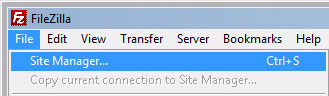
Click the My Sites folder and then click the New Site button.
Enter www.appstate.edu to the Host field.
Under Protocol select SFTP – SSH File Transfer Protocol.
Under Logon Type select Normal.
Enter your ASU username and password into the User and Password fields.
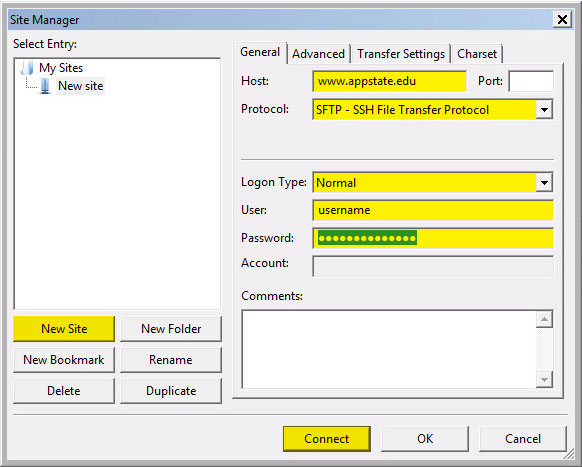
The first time you connect, you will see the Unknown host key warning box. Click the OK button.
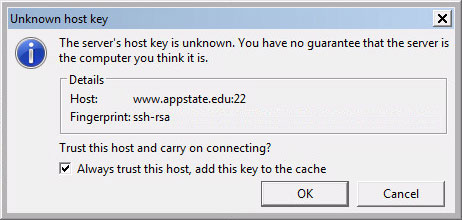
After logging in, make sure to select public_html as your web folder.

Cyberduck Instructions
Open the Cyberduck application (if you do not have Cyberduck installed, it is available through the Mac Installers).
Click Open Connection.
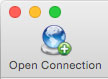
Select SFTP (SSH File Transfer Protocol) from the first drop down menu.
Enter www.appstate.edu in the Server field.
Enter your ASU username and password in the Username and Password fields.
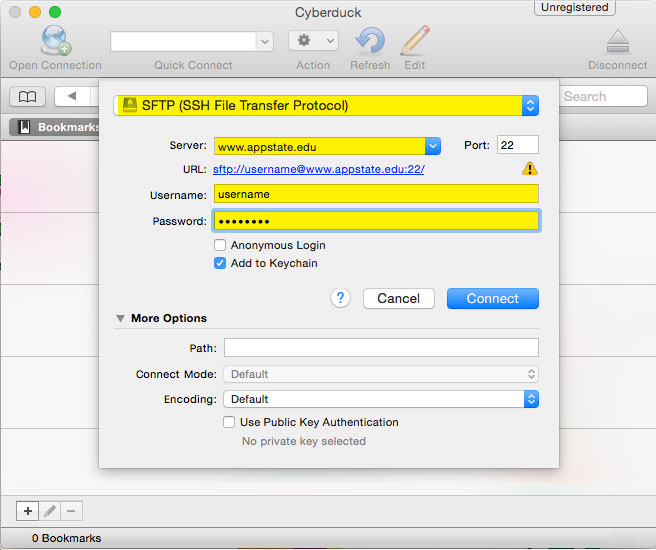
The first time you connect, you will need to accept a host key fingerprint from the server. Click Always and you will not be prompted again.
Upon successful login you will be in your home directory on the server. You will need to place web files in the public_html folder.
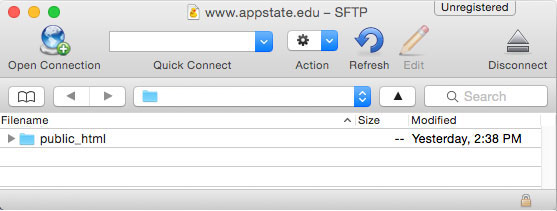
Inside your public_html folder click the arrow next to the gear icon and select Upload (you can also drag and drop to your folder).
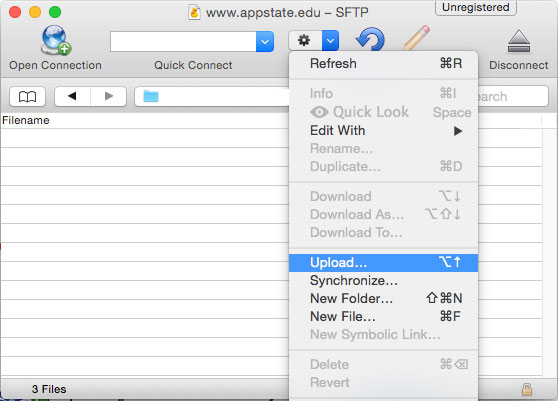
Browse your computer for the files you wish to publish to your site. Click Upload.